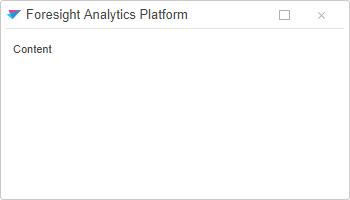
To execute the example, create an HTML page and perform the following operations:
1. Add links to the PP.css and PP.js files.
2. In the folder with example add a file named icon.png:
2. In the <body> tag place a block with the wnd identifier:
<div style=" margin-left: auto; margin-right: auto; margin-top: 100px; width: 1000px; height: 700px;" id="wnd"> </div>
3. Then on the page inside the <body> tag add a script creating the Window component:
<script type="text/javascript">
// Create the Window component
var win = new PP.Ui.Window({
ParentNode: document.getElementById("wnd"),
Caption: "Foresight Analytics Platform", // Caption
CaptionIcon: "icon.png", // Icon
Content: "Content", // Contents
Height: 200,
Width: 350,
EnableMove: false // Forbidden to move the window
});
// Open the window
win.show();
</script>
After executing the example, HTML page displays the window:
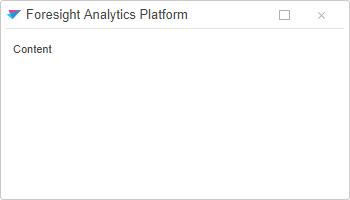
It is placed in the page center because the show method is set to default parameters.
Clicking the  button the window sizes zooms in: the width will be 1000 pixels and the height will be 700 pixels. The button looks as follows :
button the window sizes zooms in: the width will be 1000 pixels and the height will be 700 pixels. The button looks as follows :![]() . After clicking the button, the window size zooms down.
. After clicking the button, the window size zooms down.
See also: