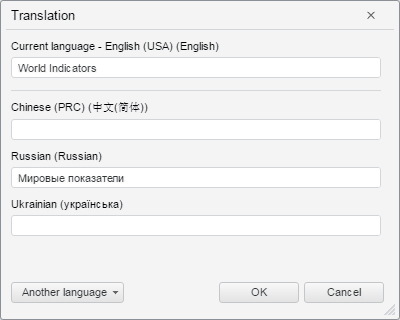
To execute this example, add links to the following JS and CSS files in the HEAD tag:
PP.js.
PP.Metabase.js.
PP.css
PP.Metabase.css.
Resources file (for example, resources.ru.js).
In the SCRIPT tag add the following code:
var translateDialog,
//Language codes displayed in the dialog
displayLanguages = [1033, 2052, 1049, 1058],
//Language codes displayed in the Another Language drop-down menu
additionalLanguages = [1033, 1025, 3082, 1040, 1087, 2052, 1031, 2070, 1049, 1058, 1036],
//Text in edit boxes for Russian and English
translations = { 1033: "World Indicators", 1049: "World indicators" };
function onLoad() {
//Resources folder
PP.resourceManager.setRootResourcesFolder("../resources/");
//Current interface language
PP.setCurrentCulture(PP.Cultures.ru);
//Create a new Translation dialog box
translateDialog = new PP.Mb.Ui.TranslateDialog({
ImagePath: "../build/img/",
//Text in entry boxes
Translations: translations,
Mode: PP.Mb.TranslateMode.Languages,
//Array of languages displayed in the dialog
DisplayLanguages: displayLanguages,
//Display the More button
ShowLanguagesButton: True,
//Array of languages displayed in the Another Language drop-down menu
AdditionalLanguages: additionalLanguages,
//Processing the event of clicking the OK button
OkButtonClicked: function (sender, args) {
alert(JSON.stringify(args.DialogResult.Translations));
}
});
//Open the dialog
translateDialog.show();
}
Add a method for calling the onLoad function in the BODY tag:
<body onload="onLoad();"><body>
After executing the example the Translation dialog box opens on the HTML page:
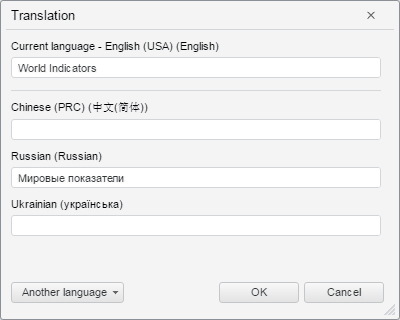
Clicking the Another Language button opens a list of languages, which codes are set in the AdditionalLanguages property:
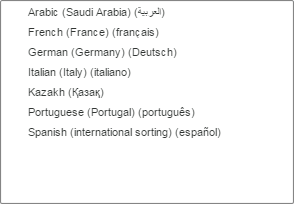
See also: