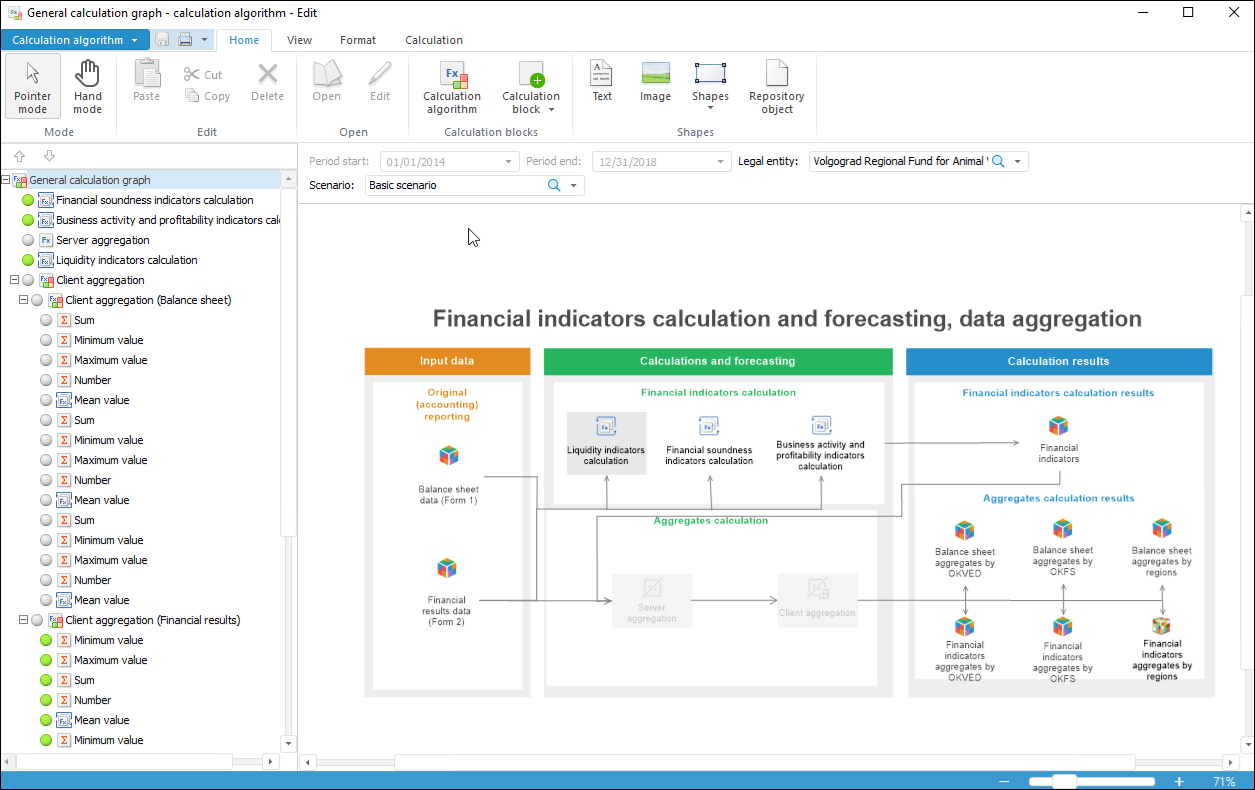Set custom zoom:
Click the
 Zoom button and select zoom in the drop-down list. If none of the zoom options fits, set a custom zoom. To do this, select the Custom item and enter the required zoom value in the dialog box that opens.
Zoom button and select zoom in the drop-down list. If none of the zoom options fits, set a custom zoom. To do this, select the Custom item and enter the required zoom value in the dialog box that opens.Hold down the CTRL key, then point the cursor to the place, relative to which zoom will be changed, and scroll mouse wheel up to zoom in and down to zoom out.
Use the slider and the + and - button at the right bottom corner of the algorithm dialog box.
Set 100% zoom. Click the  100% button.
100% button.
Set zoom to fit working area. Click the  Fit In button. Working area zoom will be changed so that all objects are visible.
Fit In button. Working area zoom will be changed so that all objects are visible.