Working with Controls
When working with dimension elements is executed, it is available to synchronize selection, search for dimension element, select dimension elements, and change displaying of element names.
Synchronizing Selection
Selection synchronization enables the user to manage the dimension selection in several sheets simultaneously.
Synchronization setup depends on the tool in use:
In the Analytical Queries (OLAP) tool assign the same synchronization group to dimensions using the drop-down menu of the
 Synchronization button on the Selection ribbon tab to synchronize
selection.
Synchronization button on the Selection ribbon tab to synchronize
selection.
NOTE. The Selection ribbon tab is available only after the Selection group of tabs on the side panel is selected. The Synchronization button is available if a report contains more than one sheet.
After this, changing selection in one of group dimensions results in setting the same modified selection in all dimensions of the group.
To set up the current synchronization
groups, use the Synchronization Setup dialog box. To open the dialog
box, select the Set Up item in the drop-down menu of the ![]() Synchronization button on the Selection ribbon tab.
Synchronization button on the Selection ribbon tab.
In the Reports tool create links between data slices to synchronize selection. For detailed description of synchronization process see the Dimension Synchronization in Data SlicesandReport Dimension Synchronization.
In the Dashboards tool create links between blocks for synchronization. For detailed description of synchronization process see the Setting Up Dimension Data Sources Synchronization.
It is also available to use metrics synchronization along with selection synchronization.
Searching for Dimension Element
Dimension element is searched in the search field at the top of the tab of each dimension:
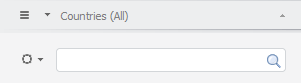
Enter the text to be searched into the search field. Elements, which contain the specified substring, are displayed in the element tree with their parent and child elements:
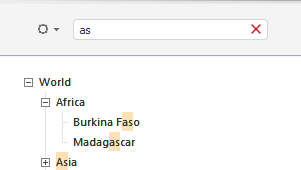
To clear the search field, click the  button.
button.
Selecting Dimension Elements
Dimension elements selection is designed to select data containing in table basing on which data views are built.
If dimension elements are selected, the number of selected elements is displayed in the dimension panel header.
To change dimension selection, use:
Various selection types.
Changing selection from table is enabled.
Selection can be changed by means of:
On changing the selection in the dimension all dependent dimensions are automatically rebuilt and then dimensions depending on them are rebuilt, and so on.
Changing the selection in the dimension, for which synchronization is set up, causes setting the same selection in all other dimensions of the group. The Analytical Queries (OLAP) tool enables the user to synchronize metrics between visualizers located on one sheet.
NOTE. Foresight Analytics Platform enables the user to set up selection constraints. If constraint is violated, visualizers will not display data, a warning appears on the place of table.
Selection Options
The following operations are available on working with options of dimension element selection:
 Multiple
selection and aggregation in fixed dimensions
Multiple
selection and aggregation in fixed dimensions
Selecting Calendar Dimension Elements
On working with calendar dimension element selection it is available to choose selection mode: elements or levels. For detailed description of selection mode see the Selecting Calendar Dimension Elements article.
Using Selection Schema
Selection Schema is a repository object used in dictionaries for automatic selection of elements according to specified rules.
Selection schema will be applied automatically until it is not disabled.
 Create
a selection schema by selected elements
Create
a selection schema by selected elements
Using Group of Elements
Group of elements is a repository object, which is used in dictionaries to limit a list of available elements.
 Create
a group of elements by selected elements
Create
a group of elements by selected elements
Dimension Element Selection Features
Foresight Analytics Platform enables the user to set up a repository
in the way that deselected dimensions will be considered as dimensions
with complete selection. As a result, visualizers will be built using
complete dimension selection regardless the fact that dimension will
be completely deselected.
In order to consider empty dimension selection as full, select the
Treat Empty Selection as Full checkbox on the Behavior tab
in the Parameters dialog box.
NOTE. This behavior does not impact fixed metrics dimensions.

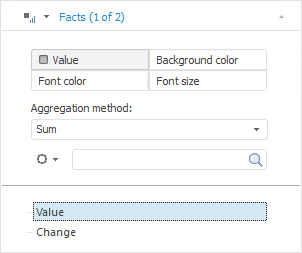
 icon appears.
icon appears.