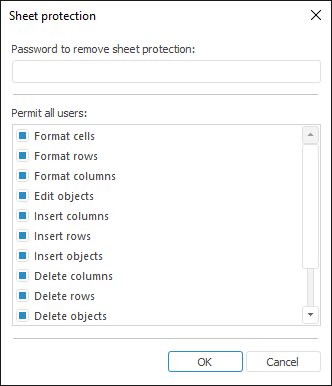
Protection is used to limit user actions.
Sheet protection does not mean that cell contents is protected. To protect cells contents from editing, in the Cell Format dialog box on the Other tab select the Locked checkbox.
To set sheet protection:
Select the Format > Set Sheet Protection item in the Cells group of the Home ribbon tab.
Select the Set Sheet Protection item of the selected sheet context menu tab.
The Sheet Protection dialog box opens:
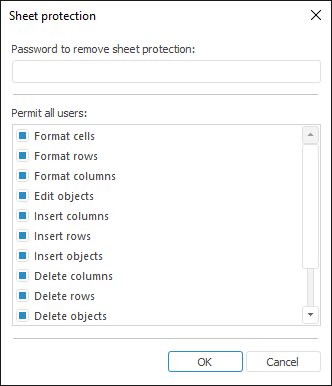
In the dialog box that opens, select the operations the user can execute with a sheet. Select a checkbox to enable the operation. All checkboxes are selected by default. Deselect a checkbox to prohibit an action.
NOTE. If the Edit Objects, Delete Objects, and Move Objects checkboxes are simultaneously deselected, the user cannot select the objects on the report sheet.
After the list of operations has been selected, in the box at the top of the dialog box enter the password to cancel sheet protection.
Click the OK button. Password confirmation dialog box opens.
To cancel protection:
Select the Format > Cancel Sheet Protection item in the Cells group of the Home ribbon tab.
Select the Cancel Sheet Protection item of the selected sheet context menu tab.
Enter password in the Cancel Sheet Protection dialog box. If the password is correct, sheet protection is canceled, and all actions are allowed.
An error message is displayed if the password is incorrect, sheet protection remains active.
See also: