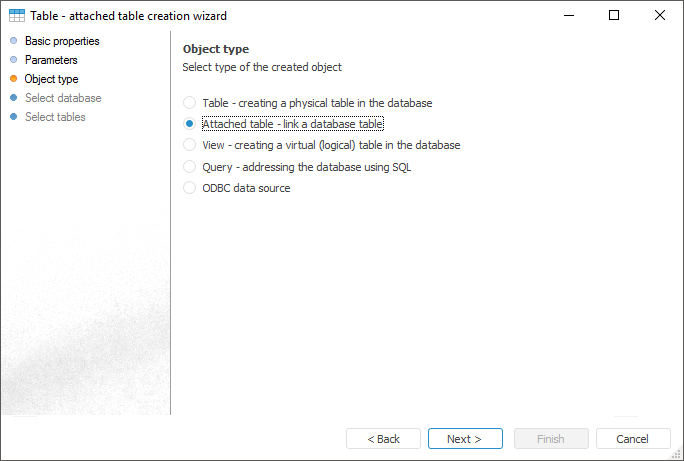
The difference between external tables and standard tables is in the following: on deleting an external table, the physical database object referenced by the external table is not deleted. Therefore, a standard table can be a source for building several external tables.
An external table is created if it is necessary to create new repository tables based on already existing server tables.
To create an external table in object navigator, execute the following:
The Create > Table context menu item.
The New Object > Table item in the Create group on the Home tab.
A table creation wizard opens after executing one of the operations. On the Basic Properties page determine object name and identifier. On the Object Type page select the type of created object in the list that is External Table:
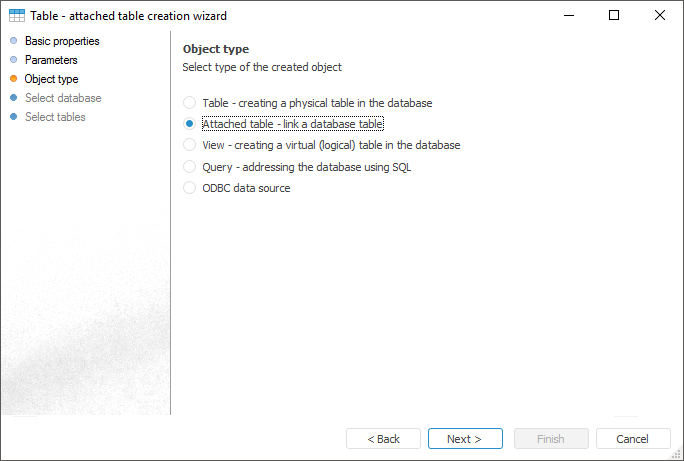
After selecting object type, determine page settings:
Select Database. Specifies the database, which tables are used to create external tables.
Select Tables. Specifies the tables, which are used to create external tables in repository.
NOTE. Creating and working with external tables is available only in the desktop application.
To view data, select the corresponding object in the object navigator and execute one of the operations:
Double-click with the main mouse button.
Select the Open context menu item.
Select the View item on the Home ribbon tab.
A dialog box with data opens. Description of this dialog box and principles of working are described in the Working with Data Set section.
As an external table only refers to the physical table, changes made in the physical object, on which the external table is based, are not reflected in the external table.
To refresh data about the table from database, select the Refresh Table Information item in the context menu of the external table in the object navigator. The following data is refreshed:
Number of rows and columns in the external table.
Data type.
Time of the last refresh of table data.
To refresh data contained in the external table, open the table for view. Then:
Select the Table > Refresh main menu item.
Click the ![]() button
button
Press F5.
Table data is refreshed.
See also: