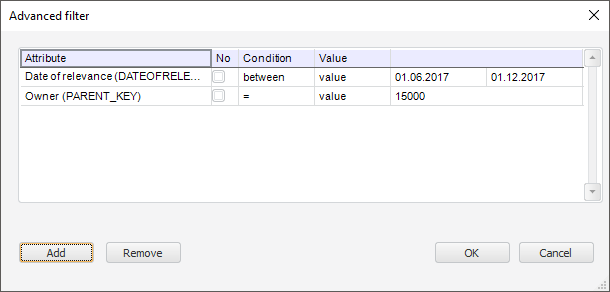
Dimension values are filtered by applying the conditions to dimension attributes values. Setting is performed in the Advanced Filter dialog box:
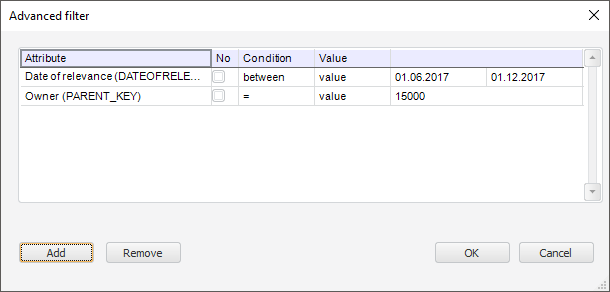
To add a condition:
Click the Add button. A new row to set up condition will be added to the table.
Select the attribute to which the condition should be applied in the Attribute column. All dimension attributes are available for selection.
Select the checkbox in the No column, if it is not required to set up the invers condition. For example, the attribute value is not equal to five.
Select one of the condition types in the Condition column:
=. Equal
!=. Not equal
in. Included in one of the defined values
>. Greater
>=. Greater or equal
<. Less
<=. Less or equal
between. Is in the range of specified values.
Select the type of compared value in the Type column:
Value. The attribute value is set directly by the specific value
Parameter. The attribute value is set dynamically via the parameter.
Determine the compared value in the Value column or select the parameter which sets this value.
If the "in" condition is selected, to enter the second and the following values, click the  button located at the end of the row. A new row to enter value will be added:
button located at the end of the row. A new row to enter value will be added:

To remove the value, click the  button.
button.
After the values are entered, they all will be displayed at the same row separated by comma:

As a result filtering condition of dimension elements by dimension attribute values will be added. To remove the selected condition, click the Remove button.
See also: