The  Borders button on the Format ribbon tab. Select the type and color of border in the button's drop-down menu.
Borders button on the Format ribbon tab. Select the type and color of border in the button's drop-down menu.
The Formatting side panel tab.
Borders of selected table element can be set up using:
The  Borders button on the Format ribbon tab. Select the type and color of border in the button's drop-down menu.
Borders button on the Format ribbon tab. Select the type and color of border in the button's drop-down menu.
The Formatting side panel tab.
To display the border, select the Special Border checkbox. Border settings for the selected table element are available:
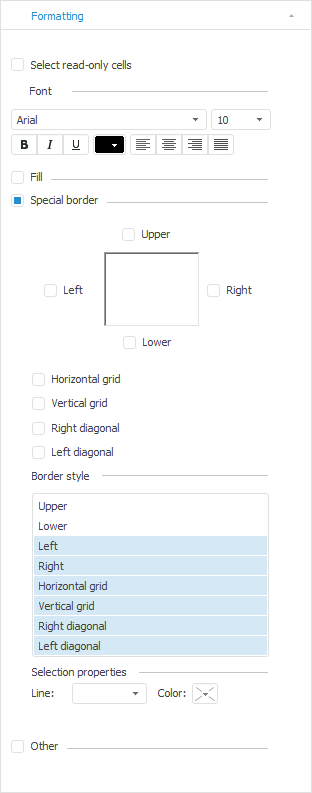
Available settings:
Select border types. Select the checkboxes next to the border types, which are required to display:
Upper.
Left.
Right.
Lower.
Horizontal grid.
Vertical grid.
Right diagonal.
Left diagonal.
Border style. Select one or several borders in the list.
Properties of the selected:
Line. Select line type in the drop-down list.
Color. Select line color in the drop-down palette.
NOTE. The web application does not support displaying of diagonals for table cells. Table element formatting is applied according to formatting order and can be overlapped by other formatting.
See also: