Select a data table cell, click the  button and select the Entire Table item.
button and select the Entire Table item.
Select the Entire Table item in the drop-down list on the Format ribbon tab in the Current Section group.
Select a cell and press CTRL+A.
Data table consists of several main elements, each of them has its own settings. If a table element is selected, the settings determined on the side panel and on the Format ribbon tab will be applied to the selected element. On selecting a separate cell, the settings will be applied to the entire table.
NOTE. If a table element is selected, the group of tabs on the Table side panel is renamed according to the selected element:
• Title. When sidehead or heading is selected.
• Corner. When corner is selected.
• Table. When data cell or whole table is selected.
• Data. When all data cells are selected.
• Format. On selecting the whole column or row.
• Level. When dimension level element names are selected.
• Dimension. When dimension element names are selected.
• Totals. On selecting totals cells, columns or rows.
To work with a table and all its elements in the Dashboards tool, use the Format group of tabs. This group does not change its name if any table element is selected.
Dimensions and levels are selected in the same way.
To select entire table:
Select a data table cell, click the  button and select the Entire Table item.
button and select the Entire Table item.
Select the Entire Table item in the drop-down list on the Format ribbon tab in the Current Section group.
Select a cell and press CTRL+A.
The entire data table will be selected:
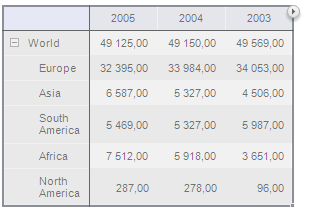
To select data:
Select a data cell, click the  button and select the Data item.
button and select the Data item.
Select the Data item in the drop-down list on the Format ribbon tab in the Current Section group.
Table data will be selected:
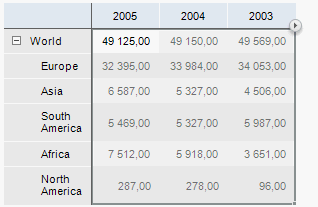
To select heading:
Select a data table cell, click the  button and select the Heading item.
button and select the Heading item.
Select the Heading item in the drop-down list on the Format ribbon tab in the Current Section group.
Table heading will be selected:

Another clicking the  button selects a dimension arranged by columns.
button selects a dimension arranged by columns.
To select sidehead:
Select any data table cell, click the  button and select the Sidehead item.
button and select the Sidehead item.
Select the Sidehead item in the drop-down list on the Format ribbon tab in the Current Section group.
Table sidehead will be selected:
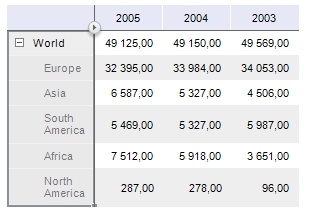
Another clicking the  button selects a dimension arranged by rows.
button selects a dimension arranged by rows.
To select a separate table element, select it by clicking the element header in the heading or sidehead:

See also:
Working with Data Table | Formatting Table and Its Elements | Table Elements Layout