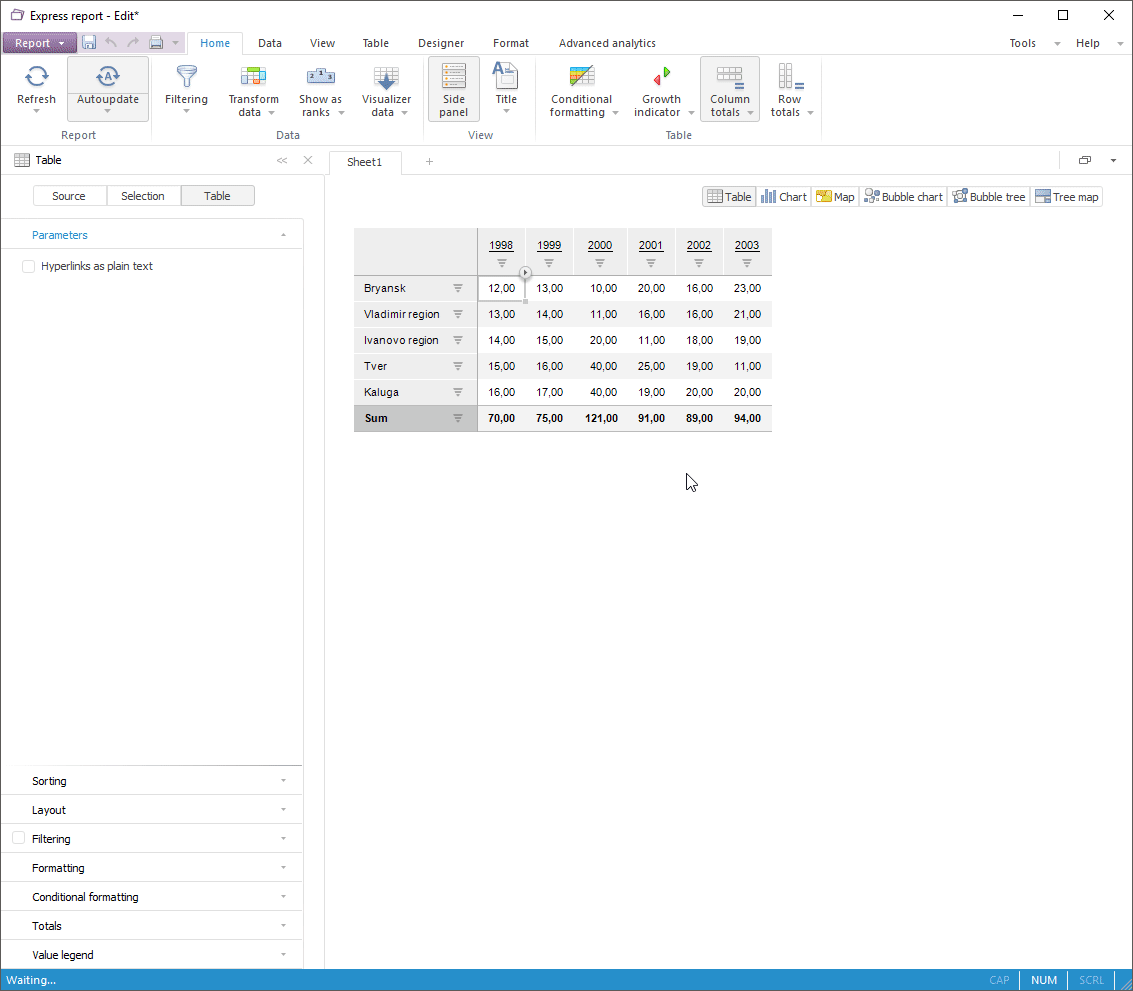
Conditional formatting is used only when the specified condition is met Conditional formatting makes data analysis more visual.
Conditional formatting can be applied to several table elements and can consist of several conditions, for example:
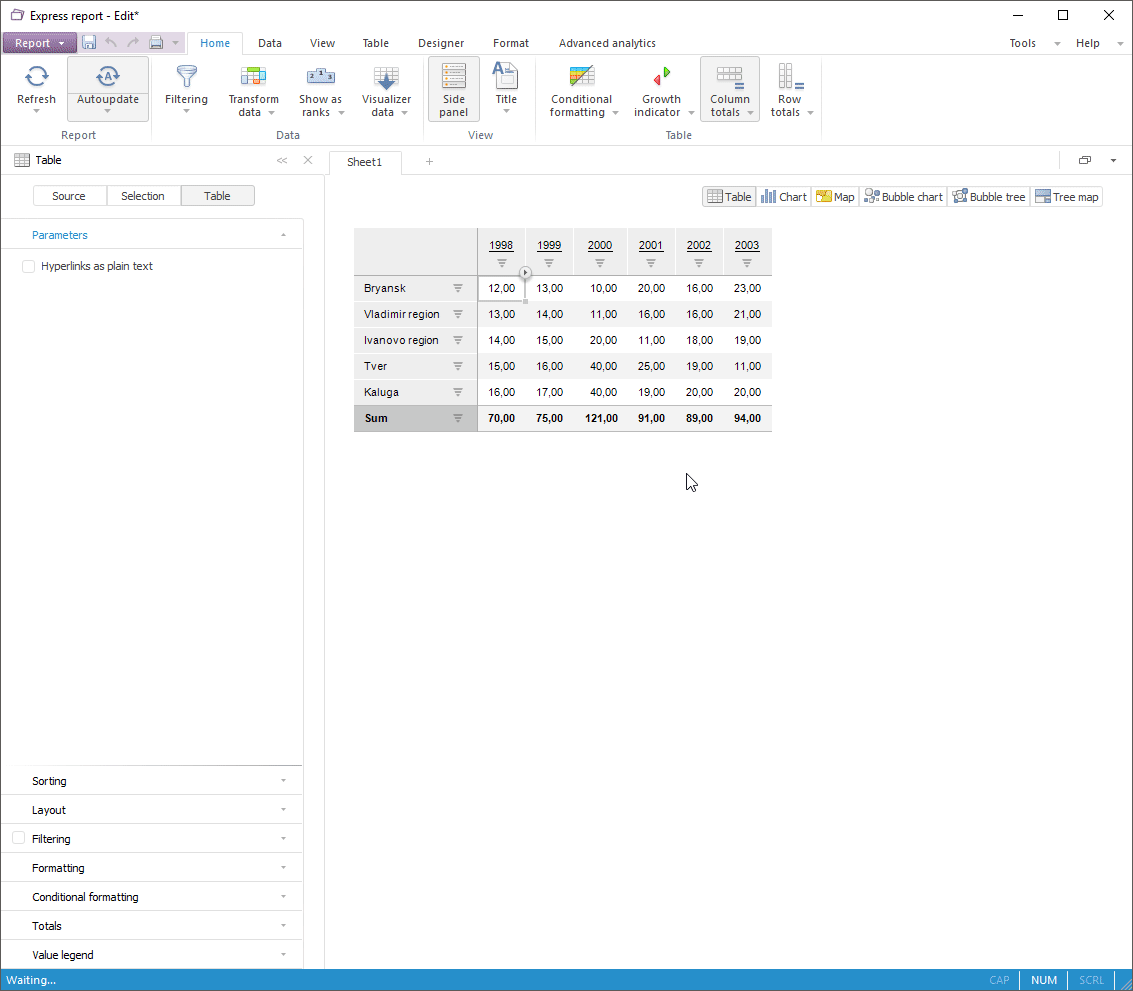
To create and apply formatting, use quick or advanced conditional formatting.
Conditional formatting can be available for the following elements:
Dimension element (row/column).
Calculated element.
Level.
Dimension.
Entire table (data).
Column totals.
Row totals.
Settings of different conditional formatting types (color schemes, color scales, icons, histograms) overlap each other. If table elements have identical formatting type, settings are applied in the following order:
Entire table (data).
Dimension.
Level.
Dimension element.
Calculated element.
There are following features on using conditional formatting:
Conditional formatting determined for calculated elements (calculated hierarchy) or alternative hierarchy is more important than conditional formatting determined for dimension elements.
Conditional formatting of row totals (displayed in the column) is more important than column totals (displayed in the row).
If conditional formatting in the row overlaps the conditional formatting in the column, the conditional formatting by column is applied. This rule is applied equally to other table elements.
If several dimensions are located in heading or sidehead, for which conditional formatting is set, the higher importance is given to elements of the last dimension located in the heading or sidehead. This rule is applied equally to other table elements.
Conditional formatting is applied according to the the selected measurement unit.
To work with conditional formatting, see the Working with Conditional Formatting article.
To set up conditional formatting, see the Setting Up Conditional Formatting article.
See also: