
The Button control enables the user to execute various commands on the button click.
To insert a button, use:
The Button item in the drop-down menu of the Control button on the Home or the Insert ribbon tab.
The Button item in the drop-down menu of the New Block > Control item in the dashboard's context menu.
The control will be inserted to the working area.
Example of the Button control:

To set up button parameters, use the Block and Command side panel tabs.
To set up basic button parameters, use the Block tab on the side panel:
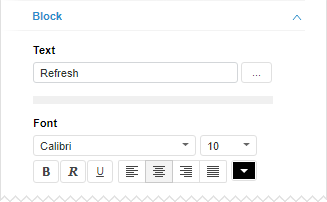
The same parameters are available for the button, as for all dashboard objects. Additional settings are also available:
Text. Enter the text, which must be displayed on a button.
Font. Set up parameters of button text formatting: font, alignment, style and color.
To manage the action, which is executed by clicking the button, use the Command tab on the side panel.
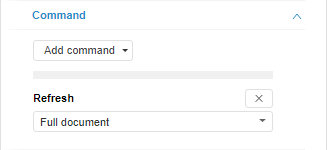
Click the Add Command button to add a command. In the drop-down menu of the button select the required commands executed on the button click, and set command parameters:
If a number of commands are set for a single button, they are executed according to the order in the Command tab.
Click the ![]() button to delete a command.
button to delete a command.
See also: