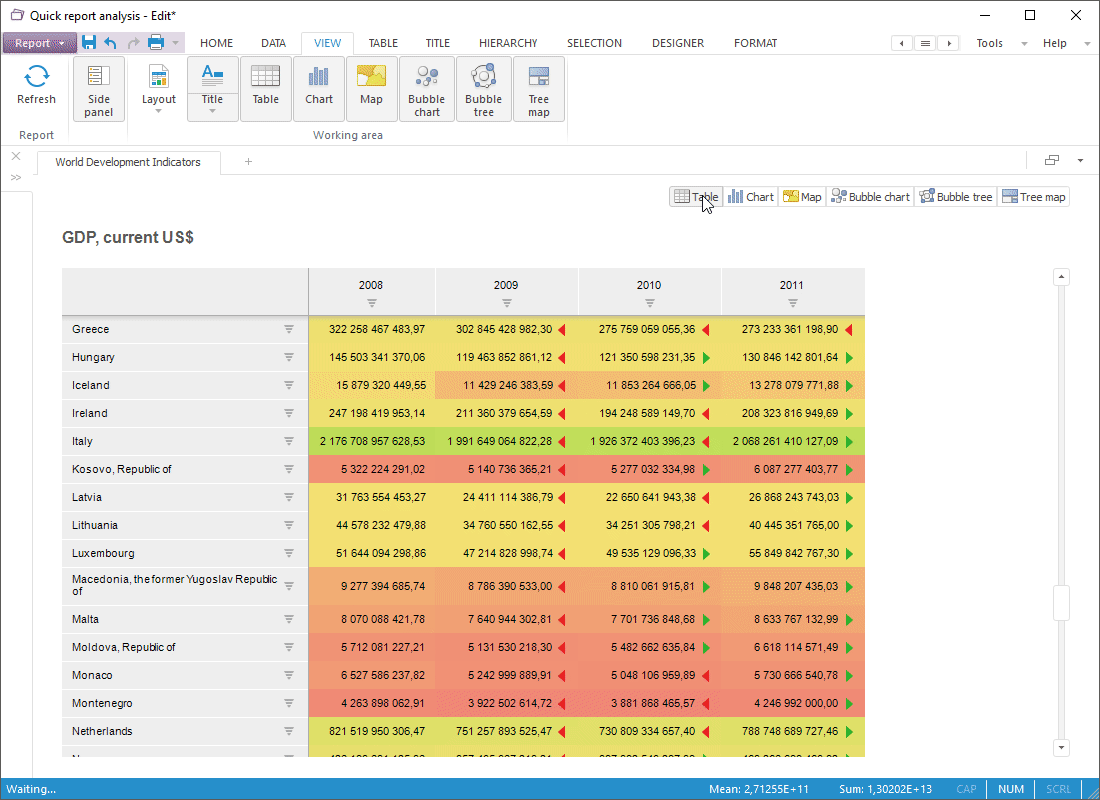
Analytical queries (OLAP) enable the user to quickly create reports allowing to analyze arbitrary data dimensions by means of visualizers.
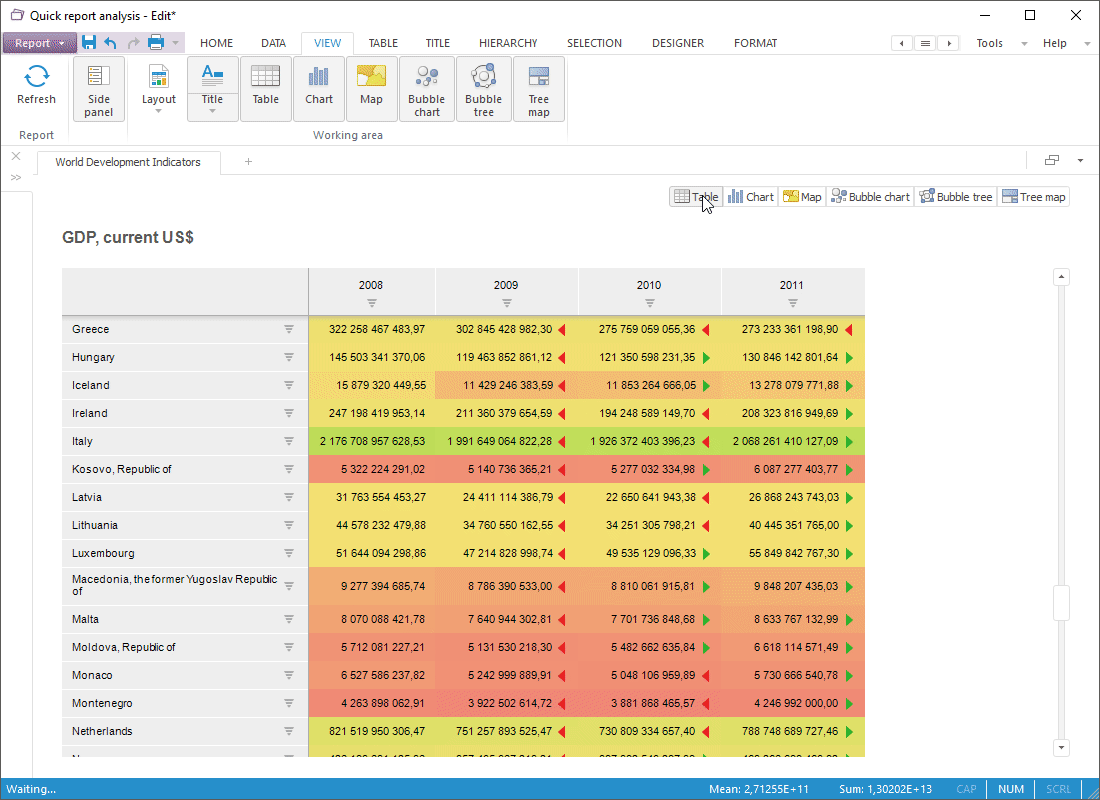
The following visualizers are available:
Table. It is a spreadsheet based on the data source from platform repository. A data cube generally can contain any number of dimensions. To view the cube as a table some dimensions are fixed, each of them determines an element for creating a data slice. Data slice is a two-dimensional data table, which heading and sidehead show elements of cube dimensions arranged by columns and rows.
Chart. It is based on any table area and maintains connection with data. Any changes in table data lead to chart redrawing taking into account the changes.
Map. It is based on a two-dimension table and usually consists of one row or column from this table as territory fill. Territory fill is determined by start and end colors, which correspond to minimum and maximum values on the map. Colors of intermediate values are calculated automatically.
Bubble chart. Scatter chart where data points are replaced with bubbles and its color and sizes serve as additional data dimensions. A bubble chart does not have the category axis. The horizontal and vertical axes are value axes. In addition, a bubble chart contains an animated timeline, which displays the frequency of values.
Bubble tree. It is a way of displaying hierarchical data as a set of interrelated bubbles. Each hierarchical branch is represented with a bubble related with bubbles that are elements of the same hierarchical level. All elements of the same branch and the same hierarchical level form a circle, the center of which shows the parent element of the hierarchy. Diameter of each bubble is proportional to value of the corresponding hierarchical element. Bubble color also depends on value of the hierarchical element.
Tree map. It is a way of displaying hierarchical data as a set of nested rectangles. Each hierarchical branch is represented with a rectangle that consists of smaller rectangles that are subbranches. Area of each rectangle is proportional to value of the corresponding hierarchical element. Rectangle color also depends on value of the hierarchical element.
Select the data layout mode from the drop-down list:
By clicking the  button in the upper right
corner of the working area.
button in the upper right
corner of the working area.
By clicking the ![]() Layout
button on the View ribbon tab.
Layout
button on the View ribbon tab.
Three modes of data visualizers layout are available:
A visualizer is selected using the group of buttons at the top right of the working area.
Depending on the selected data layout option, this button group for selecting a visualizer can look differently:
On Tabs. Radio buttons control the view modes. Only one visualizer can be selected:

Horizontally/Vertically. Buttons control the view modes. Multiple selection of visualizers is available:

To show or hide visualizer, press or release the button corresponding to the visualizers in the Working Area group on the View ribbon tab:
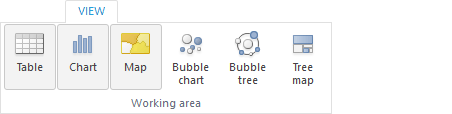
NOTE. It is impossible to hide all visualizers, at least one visualizer is displayed.
See also:
Data Visualizers | Selecting Data for Building Visualization