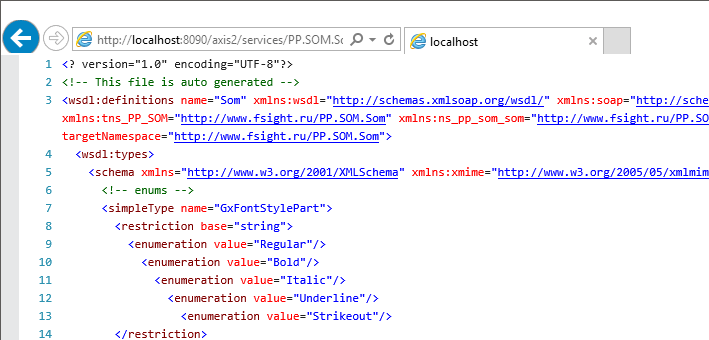
To check BI server performance, generate two URLs as follows:
If the BI server is installed at the IIS web server, the string looks as follows:
http://localhost[:<port>]/fpBI_App_v9.2x64/axis2/services/PP.SOM.Som?wsdl.
http://localhost[:<port>]/fpBI_App_v9.2x64/axis2/services.
Where: <port> - number of the port, via which the work is executed (80 by default); fpBI_App_v9.2x64 - a name of the virtual directory, which is created on installing BI server. Name of the directory depends on the BI server version.
If BI server is installed at the Apache HTTP Server web server, the string looks as follows:
http://localhost[:<port>]/axis2/services/PP.SOM.Som?wsdl.
http://localhost[:<port>]/axis2/services.
Where <port> - number of the port, via which work is executed (80 by default).
If the BI server is installed by means of installation package in Linux OS, the string looks as follows:
http://localhost/fpBI_App_v9.0x64/axis2/services/PP.SOM.Som?wsdl.
http://localhost:8092/fpBI_App_v9.2x64/axis2/services.
IMPORTANT. The following URL parts are case-sensitive and must be specified accordingly:
1) services;
2) PP.SOM.Som?wsdl.
Open the obtained URLs in the browser. If the browser shows an error, check web server settings (IIS or Apache HTTP Server), and restart it.
If the BI server works correctly:
In the first URL, the response must be in the XML form:
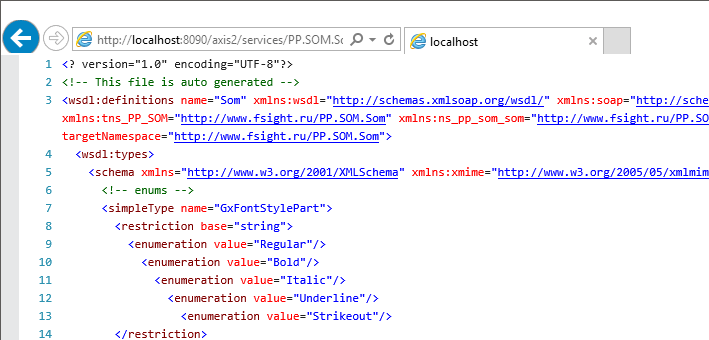
In the second URL, the response should contain a list of available operations:
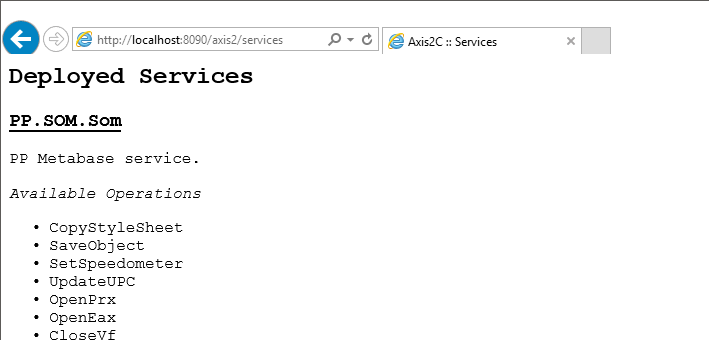
See also:
Problems on Setting Up Foresight Analytics Platform Web Application