 To start the application
To start the applicationAs new versions of Foresight Analytics Platform are released, repository contents may change. Updating the repository version may require the use of new capabilities. To update repository, use repository manager.
On the Metadata Repository tab select the Update Metadata Repository Version item.
After this operation is selected, the wizard start page opens:
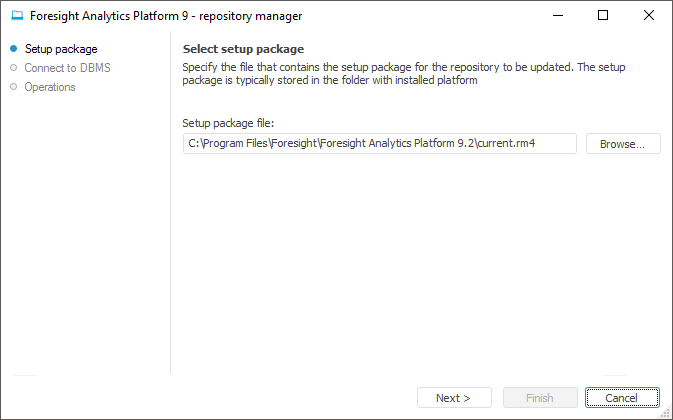
The path to the *.rm4 file, which stores executable scripts, is selected automatically. This file is included in the standard installation package and is located at S\Rm\current_RDS.rm4, where S is a path to the folder with installed Foresight Analytics Platform.
Click the Next button to go to the next page.
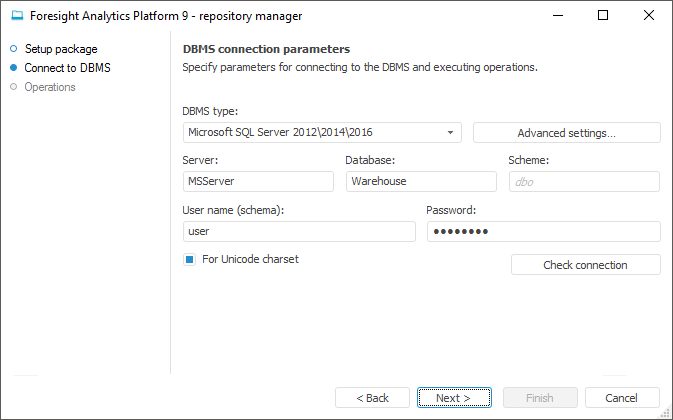
NOTE. Available settings depend on the selected DBMS.
Select database connection parameters:
DBMS Type. Select the DBMS type in the drop-down list. For details about available DBMS see the Supported DBMS section.
Advanced Settings. The button is available if connection to Microsoft SQL Server or PostgreSQL Database DBMS is set up. In the advanced settings specify:
DBMS is Case Sensitive. The checkbox is deselected by default, and case is ignored when working with DBMS. If the checkbox is selected, all commands are executed taking case into account.
File Group. The box is available if Microsoft SQL Server DBMS is selected. If the file group is not specified by the user in the advanced settings, the box displays DEFAULT by default, and the file group specified in the database properties by default is used on connection.
Scheme Administrator's Name in Database. The box is available if Microsoft SQL Server DBMS is selected. The DATABASE OWNER data is used by default. If the DATABASE OWNER credentials are not available, specify the user who has the DB_OWNER privilege at the DBMS server. The system procedures are executed on behalf of the specified user.
Server. Enter server alias.
Database. The box is available if the Microsoft SQL Server, Teradata Database or PostgreSQL Database DBMS is selected. Set database name.
Database file name.The box is available if SQLite Database DBMS is selected. Specify path to the existing file or path and name of the new file to be created. On executing the script the repository database is created in the file. One file is used to store data and metadata of one repository.
NOTE. If the existing file is specified, this file must be empty or must contain some data in the SQLite DBMS format.
Schema. The box is displayed if the Microsoft SQL Server or PostgreSQL Database DBMS is selected. Specify the identifier of a user schema to use this schema in a database. The "dbo" is used by default.
User Name (Schema). Enter name of the user who is a database owner.
Password. Enter the user password to access the DBMS.
For Unicode Charset. Selecting the checkbox enables the use of Unicode characters in the updated repository to insert various national characters (for example, hieroglyphics) to character fields of a table.
Click the Check Connection button to check if the specified data is correct. An appropriate message appears if connection is successful or failed. An appropriate message appears if the file group specified in advanced settings is not found on checking the connection.
Click the Next button to start updating; update progress is shown:
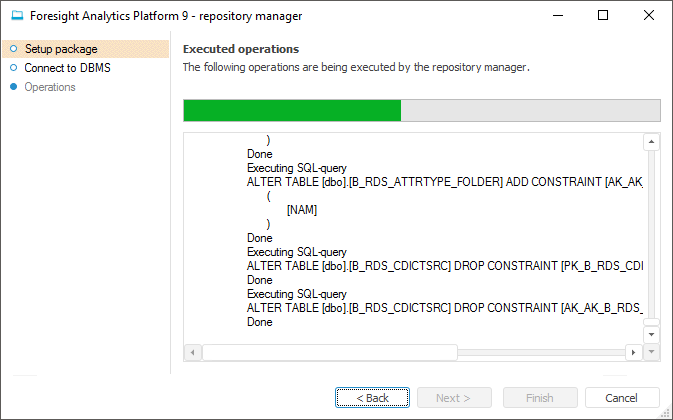
An appropriate message appears when MDM repository creation is complete.
After clicking the Finish button, if the update has been executed, the system informs that the users are to be updated to ensure correct work of the repository.
See also: