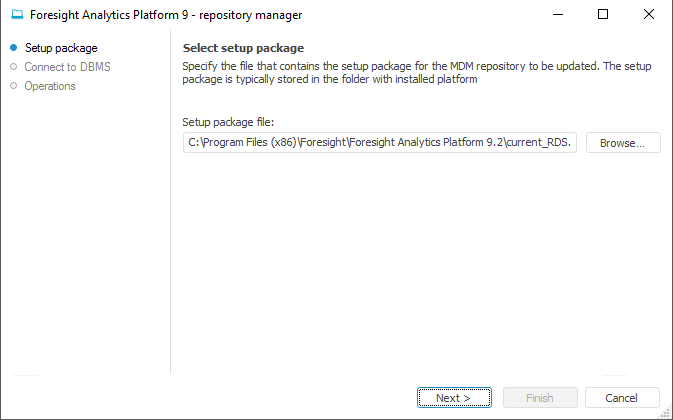
After selecting this operation, click the Continue button in the repository manager dialog box. The page opens:
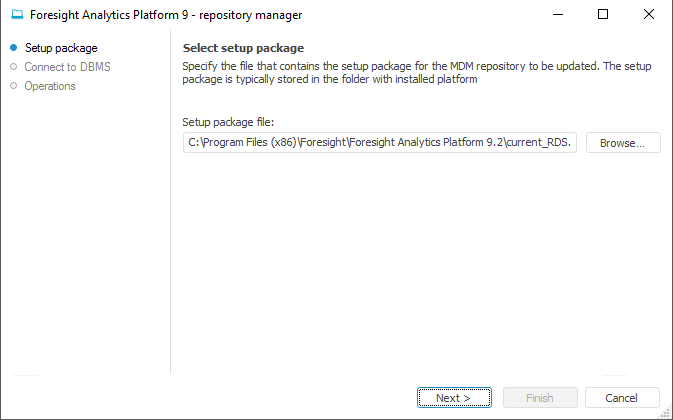
The path to the *.rm4 file, which stores executable scripts, is selected automatically. This file is included in the standard installation package and is located in the S\Rm\current_RDS.rm4, where S is a path to. Analytics Platform.
Click the Next button to go to the next page of the wizard. Select DBMS connection parameters on the page:
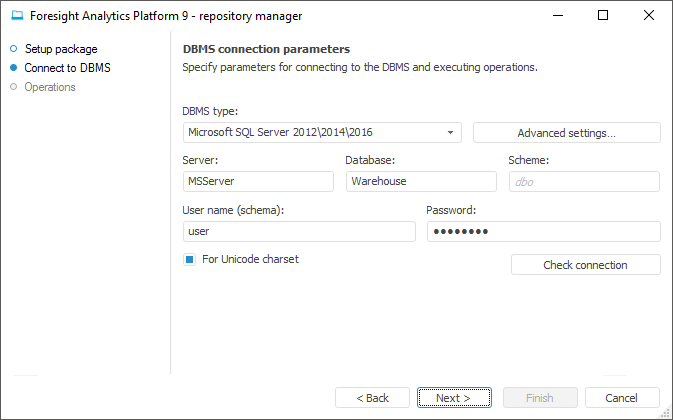
NOTE. The number of available settings depends on the selected DBMS.
DBMS Type. Select the DBMS type in the drop-down list. For details about available DBMS see the Supported DBMS subsection.
Advanced Settings. The button is available if connection to Microsoft SQL Server or PostgreSQL Database DBMS is set up. In the advanced settings specify:
DBMS is Case Sensitive. The checkbox is deselected by default, and case is ignored when working with DBMS. If the checkbox is selected, all commands are executed taking case into account.
File Group. The box is available if Microsoft SQL Server DBMS is selected. If the file group is not specified by the user in the advanced settings, the box displays DEFAULT by default, and the file group specified in the database properties by default is used on connection.
Scheme Administrator's Name in Database. The edit box is available if Microsoft SQL Server DBMS is selected. The DATABASE OWNER data is used by default. If the DATABASE OWNER credentials are not available, specify the user that has the DB_OWNER privilege at the DBMS server. The system procedures are executed on behalf of the specified user.
Server. Enter server alias.
Database. The box is available if the Microsoft SQL Server, Teradata Database or PostgreSQL Database DBMS is selected. Set database name.
DB File Name. The box is available if SQLite Database DBMS is selected. Specify path to the existing file or path and name of the new file to be created. On executing the script the repository database is created in the file. One file is used to store data and metadata of one repository.
NOTE. If the existing file is specified, this file must be empty or must contain some data in the SQLite DBMS format.
Schema. The box is displayed if the Microsoft SQL Server or PostgreSQL Database DBMS is selected. Specify the identifier of a user schema to use this schema in a database. The "dbo" is used by default.
User Name (Schema). Enter name of the user who is a database owner.
Password. Enter the user password to access the DBMS.
For Unicode Charset. Selecting the checkbox enables the use of Unicode charset in the created repository to insert various national characters (for example, hieroglyphics) to character fields of a table.
Click the Check Connection button to check whether the specified data is correct. An appropriate message appears if connection is successful or failed. An appropriate message appears if the file group specified in advanced settings is not found on checking the connection.
Click the Next button to start creation of an MDM repository, at the same time, the operation progress is shown:
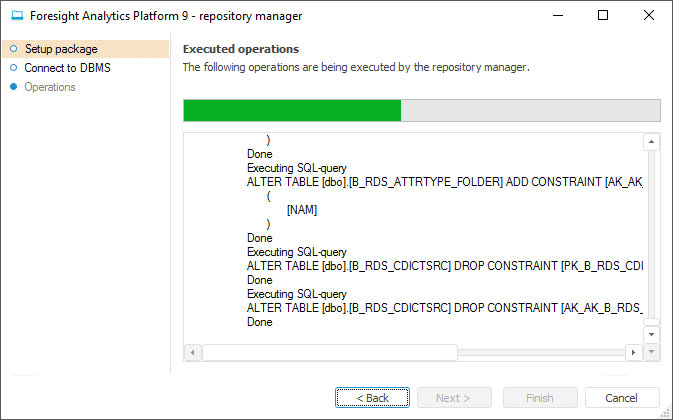
An appropriate message appears when MDM repository creation is complete.
See also:
Working with Repository Manager | Creating the PPUPDATE User